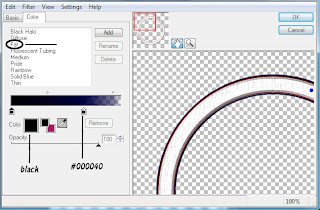Scrap Kit is Forbidden Love found HERE
Mask by Vix 72 found HERE
Open a new blank canvas 600 x 600.
C/N/P paper 3 as a new layer and apply your mask. Merge group and duplicate twice for a total of 3 mask layers. Merge all three.
C/N/P Frame 7 as a new layer and resize 90% making sure all layers is deselcted.
C/N/P Raster 4 of your tube as a new layer and position behind your frame layer. Hide your mask layer. Make your tube layer active and position the woman inside of the first frame, hide the tube layer. Make your frame layer active and with your magic wand select inside of the first frame, selections, modify, expand by 3, invert. Make your tube layer active once more and hit delete, selections, none. Now you will repeat the frame steps with the next two frames and a different selection of the tube.
C/N/P Moon as new layer, resize 50% and position as shown.
C/N/P Tree as new layer and position as shown, duplicate and mirror.
C/N/P Rose as new layer, resize 30% and position in bottom left of center frame, duplicate and mirror.
C/N/P Begonia as a new layer and resize 15% position in top left corner of first frame as shown, duplicate, mirror.
C/N/P Sparkles as new layer and position towards the bottom of the frame behind the rose layer.
C/N/P Candle 2 as new layer and resize 30% position as shown.
ADD ALL © INFO and any other saying you wish.